Change Font Size On Iphone, Ipad: Most applications in iPhone / iPad will have perfect font size, However there are a number of applications in which font size is too small. Sometimes, it is difficult to read the letters as font size of letter is too small . Increase the font size In Iphone at that time will be very helpful. You can change the size of the letters in your iPhone or iPad - this does not affect the font size of the application.
Apple introduced two new toggle that can enlarge the font size of the text in the application, making it can be read. The size of the text and change the settings of the Type Larger font size. All stock Apple apps are affected by any changes to these settings, and all third-party applications that support Dynamic Type IOS is affected as well. Dynamic Type is a feature that allows the user to toggle the size of the font matches the application tweak the settings in the Settings application.
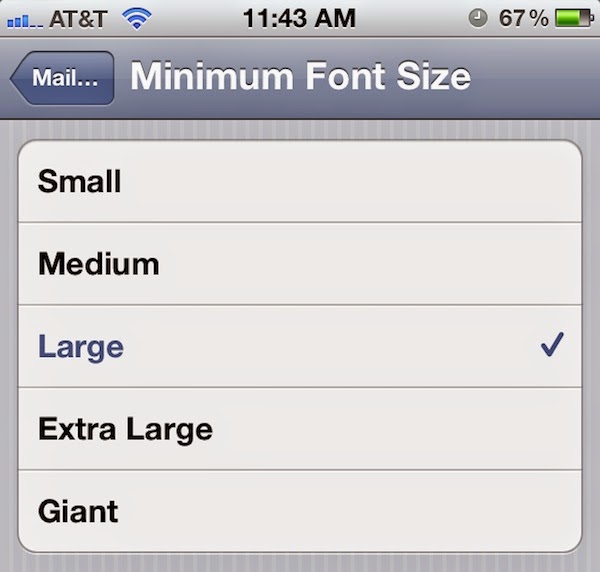
Conclusion:
So, Larger Text Size and Type can work together and the result is you will be able to enlarge the font size to very large. Of course, sometimes very large zoom that can mess up the display. However, this feature To Increase Font Size In Iphone & Ipad is very useful when the maximum size of an iPhone or iPad application text. If you find any problem please comment below and get the solution as early as possible form us thank you.
Apple introduced two new toggle that can enlarge the font size of the text in the application, making it can be read. The size of the text and change the settings of the Type Larger font size. All stock Apple apps are affected by any changes to these settings, and all third-party applications that support Dynamic Type IOS is affected as well. Dynamic Type is a feature that allows the user to toggle the size of the font matches the application tweak the settings in the Settings application.
How To Change Text Size On iPhone, iPad and iPod Touch
Here in this tutorial you will learn how to change text size in your iPhone, iPod and iPad. Above IOS7 you can change text size and font in Mail, Calendar, Phone, Contacts, Notes and other Apps too. There are different process to change the font size in IOS 7 and above versions of Apple & different method to Change font size in IOS 6 and its earlier versions. Below you have complete tutorial on both the ways to change font size both for IOS 6 & 7 versions which will be very useful to comfort you with the device.Change Font Size in iPhone, iPad or iPod:
Firstly before proceeding check on which IOS version your Apple device is running on follow the procedure according to it. As the process to increase font size on IOS 6 & IOS 7 are completely different.
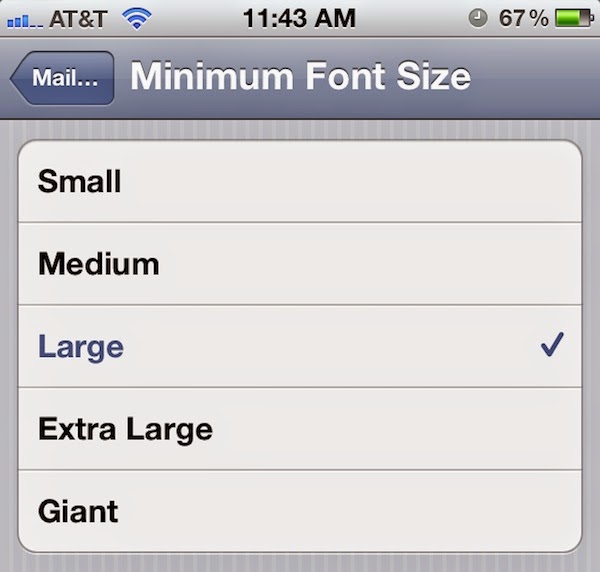
Font Size For IOS 6 & Earlier:
- First of all, open the device iPhone, iPad or iPod Touch.
- And then you go to the Home screen and then press the Menu Settings.
- Now, in the Settings menu, tap on the "General Settings" or "General".
- After that, scroll down and then tap on "accessibility" or "Accessibility".
- Then, press the option "Large Text" or "Large Text".
- Now, select the font size that suits you
Change Text Size On iPhone IOS 7 and 8
- First of all, open up your iOS device.
- Then, go to Settings menu.
- Now, in the Settings menu, tap on the General option.
- Then, tap on the Text Size option.
- Now, simply slide the slider to increase or decrease the text size on your iOS device.
- That’s it! You are done
Once the system has rebooted, we can see the change in typography, will now be thicker and more comfortable to read than before, but without losing the essence and minimalism that has iOS 7. Then you can see the comparison with the before and after applying the changes of " Bold text "on an iPhone.
Conclusion:
So, Larger Text Size and Type can work together and the result is you will be able to enlarge the font size to very large. Of course, sometimes very large zoom that can mess up the display. However, this feature To Increase Font Size In Iphone & Ipad is very useful when the maximum size of an iPhone or iPad application text. If you find any problem please comment below and get the solution as early as possible form us thank you.




.jpg)


0 comments:
Post a Comment